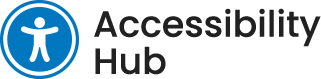Welcome
If you’re feeling lost or are new to web accessibility, the following articles will help contextualize the content within this article:
- What is the AODA?
- Introduction to Web Accessibility
- WCAG 2.0 At a Glance
- Introduction to Writing and Formatting Content – This article directly introduces many concepts discussed in the Writing Content article.
To make this article easy to understand and follow, related principles, guidelines and criteria have been noted at the end of each section.
Writing for Readability
The below content explores the best methods to write content accessibly. The goal is to make content readable and legible.
Page Titles
Page titles are the large headings that appear at the top of webpages. They are also used as the title in search engine results and on sitemaps. When creating webpages, the title of the page should:
- Be descriptive and should allow users to identify and understand the content of a page without reading the page itself.
- Make sense out of context. If someone is browsing a sitemap, they shouldn’t need additional context to understand the page’s subject.
- Be unique within the website that the page belongs.
Example
The website titled, Campus Safety and Parking Services has two separate sub-sites: Campus Safety and Parking Services. A Contact page has been set up for each sub-site. Instead of calling both pages “Contact” an appropriate title for each would be: “Contact Campus Safety” and “Contact Parking Services”.
What’s a sitemap?
Sitemaps are usually generated automatically, and provide a hierarchical, hyperlinked list of all pages on your website. They are basically a directory of web pages which helps visitors find content more easily. They are especially helpful for people who use screen readers. There are 2 types of sitemaps:
XML-Based
XML-based sitemaps are consumed by search engines and help index your site in search results.
For example, Niagara College’s XML sitemap is located here.
HTML-Based
HTML site maps are available as an easy-to-read webpage.
For example, NC Accessibility Hub’s sitemap is available here.
Principle 2: Operable / Guideline 2.4: Navigable / Criterion 2.4.2: Page Titled
Headings
Headings on a web page are designed to provide a logical hierarchy to your content and create ‘chunks’ of information that can be easily read by everyone — visually or with adaptive technologies.
There are two parts to creating accessible headings: writing the heading itself, and marking up the heading accessibly. Both are separate criterion that should be met.
Screen readers can navigate pages by their headings, and because headings are at the start of sections of content, visitors using screen readers can jump directly to the section they want to read. In a survey by WebAIM (2017), almost 70% of respondents said they preferred to navigate via headings on lengthy web pages, so writing and using headings properly is very important.
Headings and sub-headings should:
- Convey meaning and structure by grouping related paragraphs together.
- Be descriptive yet brief.
- Help users find specific content and orient themselves on your webpage.
- Be used to break up content into smaller sections, making it easier to read.
Important
Do not write headings or page titles in ALL CAPITAL LETTERS. If headings in capital letters are a stylistic choice, they will be converted to capital letters automatically on the webpage using styles set up by your web developer.
Do not use bold or italics to indicate headings.
Headings should be set as headings of the correct level within your word processor. If you are using software that does not allow you to set headings properly, just leave them as regular text. They can be marked up as headings when your content is formatted within the WYSIWYG editor. Properly formatted headings are a very important part of meeting web accessibility guidelines.
Principle 2: Operable / Guideline 2.4: Navigable / Criterion 2.4.6: Headings and Labels
Hyperlinks
Meaningful Link Text
When creating hyperlinks, your link text should be meaningful and not ambiguous. It should describe where the user is being sent and should make sense out of context. Avoid non-informative phrases like click here, here, more, and read more.
Because AODA only requires that we meet level AA of WCAG 2.0 guidelines, this means that meeting Criterion 2.4.4 Link Purpose (In Context) is sufficient. This criterion says that if a hyperlink’s purpose can be determined by the link and the context of the sentence it’s in, then it passes this criterion. It is recommended that the link’s context precedes the link within the sentence it’s in. A valid example of this would be, “to visit our online store, click here.” While click here is not enough to understand the link, the sentence that precedes it explains it.
While the above is sufficient, we encourage you to meet Criterion 2.4.9 Link Purpose (Link Only) whenever possible. This is a level AAA criterion. Screen readers can browse webpages by reading aloud the hyperlinks on the page. Can you imagine trying to browse a website and the list of hyperlinks read aloud to you is: click here, click here, visit our website, go to this page, click here? Without reading through the text for context, the user would have no idea where the links will send them.
An example of Criterion 2.4.9 Link Purpose 2.4.9 (Link Only) is included below.
Criterion Failure
Niagara College will be offering visits and tours throughout the holidays. Three types of tours will be available: wine, beer, and chocolate. Registration is required. To learn about visits and tours click here. To register click this link.
Criterion Success
Niagara College will be offering visits and tours throughout the holidays. Three types of tours will be available: wine, beer, and chocolate. Registration is required. Register now for holiday visits and tours.
Learn more about hyperlinks text in the Navigation and Hyperlinks article.
Principle 2: Operable / Guideline 2.4: Navigable /
Underlines Reserved for Hyperlinks
Do not use underlines within the body of your text. Underlines should be reserved for hyperlinks only. Note that when creating your content, you do not need to manually underline hyperlinks.
What are other ways of emphasizing content instead of underlines?
- Add a heading or sub-heading to help draw attention to your content.
- Format the content into a bulleted list.
- Write the word important: before your content.
- Bold the content.
- Use italics (but only for a few words).
Principle 3: Understandable / Guideline 3.2: Predictable
Links to Files
When linking to files (PDFs, Word documents, Excel files and so on), it’s recommended that the file type be included in the link text. For example, to provide a link to a form in PDF format the hyperlink might be Download Form A6 (PDF). This helps the user understand the link’s purpose.
Principle 2: Operable / Guideline: 2.4 Navigable / Criterion: 2.4.4 Link Purpose (In Context)
Consistent Text
If there are multiple links to the same place on a webpage — especially if they are physically close on the page — they should have the same or similar text labels. We want to ensure that, to anyone using a screen reader, it’s clear that both links go to the same location.
Principle 4: Understandable / Guideline: 3.2: Predictable / Criterion: 3.2.4 Consistent Identification
Capitalization, Italics and Strikethrough
Do not use all capital letters (ALL CAPS) unless it is part of an acronym.
In the online world content written in all capital letters is considered rude, as it mimics shouting.
Screen readers may interpret capital letters as acronyms and read them letter by letter. For example, CONTACT US becomes CONTACT U.S. (i.e., United States of America). Capitalized text is more difficult to read and is an issue in particular for users with dyslexia or low vision (Page, 2016). According to usability expert Jakob Nielsen (2005), the reading speed of text in ALL CAPS is reduced by 10%.
Avoid large blocks of italic text.
Large blocks of italic text are difficult to read and are especially illegible for users with dyslexia (Page, 2016). Italics are fine if used on a few words only.
Do not use strikethrough.
According to Veroniiica (2021), a blog resource discussing low vision and assistive technology, strikethrough text:
- Is usually ignored by screen readers, and the text is read out without any indication of a strikethrough.
- Is difficult to read by users using magnification tools.
- May be treated as special characters, or not read out at all.
Principle 3: Understandable / Guideline 3.1: Readable
Principle 3: Understandable / Guideline 3.1: Readable /
Reading Level and Legibility
When writing, consider the reading level of your content. Reading level is described in terms of the level of education required to read the text. Although difficult text may be appropriate for your intended audience, there are highly educated users with disabilities who may be accommodated by making text more readable.
According to WCAG 2.0, web content should be written at a “lower secondary education” level. Ryerson University’s Introduction to Web Accessibility (2019) clarifies, “That is, language you might expect a grade 8 or 9 student, 12- to 15-years-old, to comprehend effectively on first reading.” Online tools like WebFX’s Readability Test are available to assess the reading level of your text.
Consider the following when authoring content:
- Keep sentences short and to the point.
- Break up content with headings and sub-headings.
- Consider dividing longer sentences into two.
- Use lists instead of paragraphs that contain series of words or phrases separated by commas.
- Expand acronyms and abbreviations.
- Avoid complex words and phrases when they are not needed.
- Avoid jargon and slang with meanings that might not be clear to the reader.
Principle 3: Understandable / Guideline 3.2: Readable:
Formatting Content
Move onto the Formatting Content article to explore the best methods of accessibly marking up your content within a WYSIWYG editor.