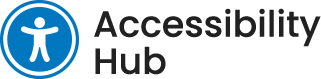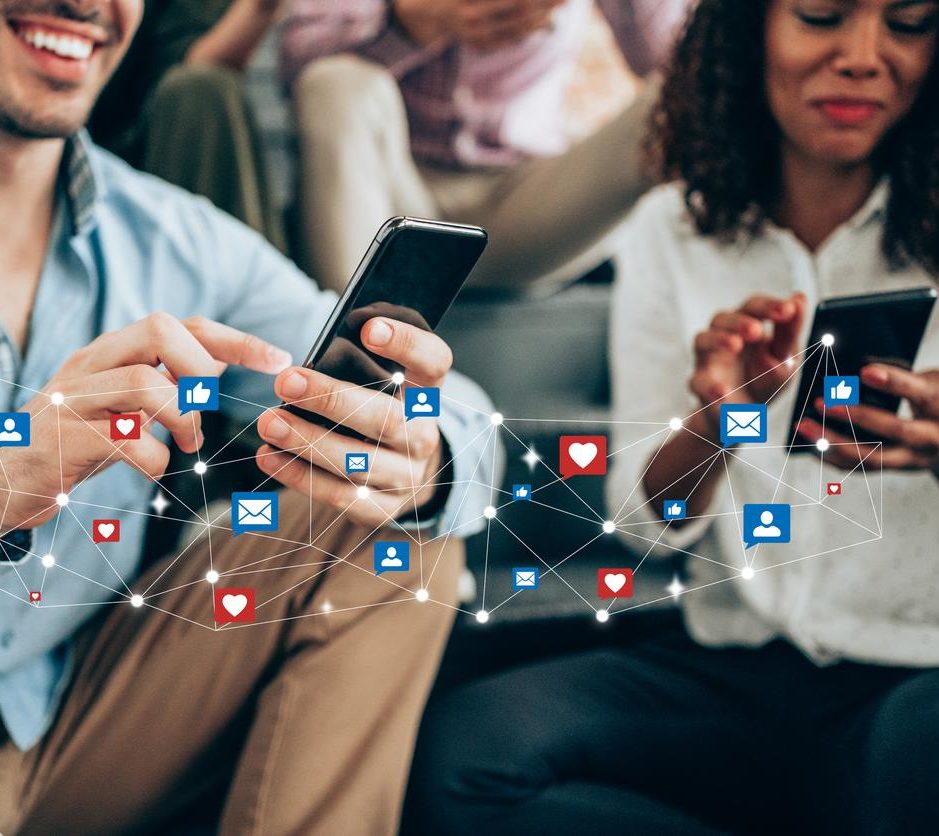Introduction
Social media is becoming a more prevalent tool in communicating with students. As a digital space, content created for social media distribution, like any other media, should have accessibility in mind. Learn how to apply the best practices for the web, along with using some special tactics, to make a better social media experience for all. This article will cover the various types of content you can create on social media and how to make them more accessible, provide tools and examples of considerations to be made for different needs and provide examples of these best practices. The primary platforms that will be covered are Facebook, Instagram and Twitter, however, many of these practices can be applied to all major social media platforms.
Making Social Media Accessible
Why does social media need to be accessible?
As of January 2021, Canada ranks 7th globally, with over 84% of the population actively using social media.1 Social media and third-party networks use is projected to grow as more individuals use it as a source to connect and engage with others and brands. As institutions are increasing communications with their audiences on these platforms, just as considerations are made for physical spaces and digital spaces for all levels of accessibility, social media accessibility needs to be a part of the creator and content development process.
Having content accessible on social media ensures that in all digital spaces, communications are inclusive.
Does social media have to be accessible?
No, there is no regulation in Canada or guidelines under WCAG that mandates that your social media meets specific requirements to be accessible, but it’s good to be accessible anyway. Ensuring that posts and content created on or for social media follow the guidelines and best practices outlined in this article will help all to participate and engage equally.
Get started with social media accessibility
Before you continue learning social media accessibility, it is recommended that you review some modules/articles before continuing as terms and concepts covered under other areas of website accessibility will apply.
Please make sure you are familiar with the information in the articles below before continuing:
Accessible Writing for Social Media
When writing content for your social media, even content for primarily video-based platforms such as YouTube, make your accompanying text as accessible as possible. In addition to the standards for writing content for the web, make these considerations when writing social media content.
Write naturally and in plain language
Consider your audience and who will be consuming your content. Due to character limits on platforms such as Twitter, you may need to use acronyms or abbreviations. Consider breaking your post into multiple parts if possible.
Write hashtags in camel case and put them at the end of your post or in a separate section
Camel case is using the first letter of a word is capitalized. Screen readers will break the tag into separate words when used in camel case. Keeping your hashtags to the end in or in a separate space or comment will keep your tags from being intrusive in screen readers.
Example of how a screen reader reads camel case hashtags:
Incorrect: Not Using Camel Case
An audio example of not using camel case in the hashtag #baduseofhashtag
Correct: Proper Use of Camel Case
An audio example of properly using camel case in the hashtag #GoodUseOfHashtag
Use emojis sparingly and intelligently
Do not spam your posts with emojis. Emojis are a great way to add imagery to your text, however, text readers read the emoji descriptor as part of the sentence. Some emojis are also used socially in ways that are not representative of their meaning. Look up the emoji description before using it to ensure it makes sense read aloud in your post or preview your text in a screen reader.
Describe your image
Add descriptive text into your post when “alt-text” is not an option. When posting an image to a social media platform such as Facebook or Instagram, if adding alt-text, which is covered below for each major platform, add your image description directly into the post. Before adding alt-text to social media images, learn how to write alt-text.
Instagram Accessibility
Instagram has tools to help your content be more accessible. There are multiple ways you can post to Instagram. You can post images and videos with audio to the platform, often accompanied by text in the form of a caption.
Making Instagram Image Posts More Accessible
When posting a photo or graphic to your Instagram feed, you can add alt-text to your image. If you do not add alt-text to your Instagram image post, Instagram uses Automatic Alt Text (AAT) which uses object recognition and artificial intelligence to create it for you. Do not rely on artificial intelligence to generate your alt-text, especially if your image is complex or contains abstract concepts. The artificial intelligence system is not perfect and can lead to a bad experience.
To add or edit alt-text to a post:
- Start by adding your photo
- In the post details section, tap on “Advanced settings”
- Then tap on “Write alt text”
- Write your alt text and then checkmark to accept the written text.
- Go back to your new post and complete your post.
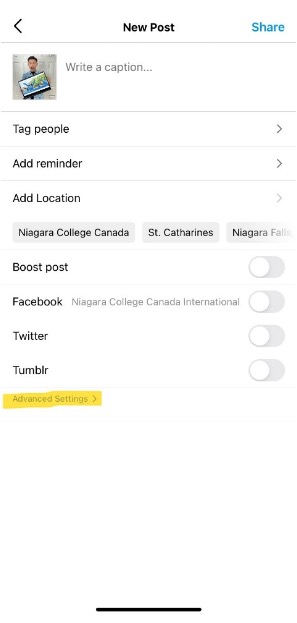
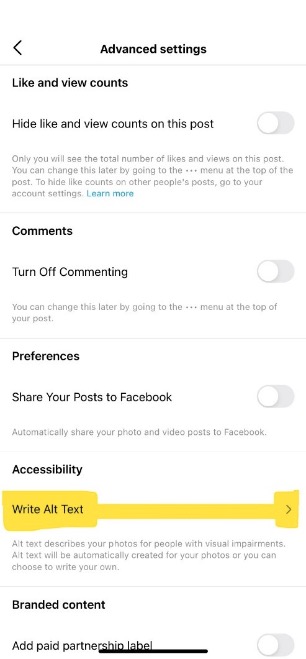
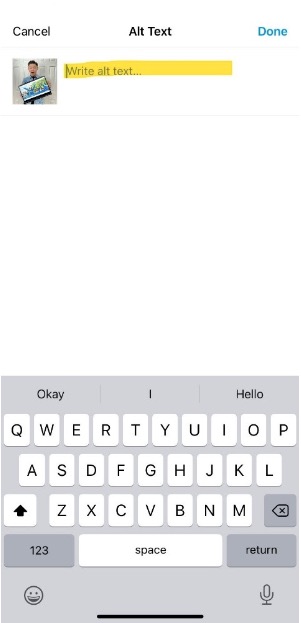
Instagram has instructions on how to edit your alt-text in their Instagram support.
If you are using a third-party scheduler or posting service, please consult their user guide for instructions on how to add alt-text. It is important to note that third-party services may not support adding or editing your alt-text to Instagram.
Making Instagram Stories More Accessible
Instagram stories are vertical format photos or videos that expire after twenty-four hours. You cannot add alt-text to images or videos posted on stories. You can make stories more accessible by following some easy-to-implement practices.
-
Make an accompanying in-feed image post
Not everyone can access stories or consume story content. Screen readers cannot read images on stories with text. By making an accompanying feed post, you are ensuring your message is consumable in a variety of ways.
-
Post a mix of photos and video
Posting video with spoken audio can allow your audience that has visual limitations to listen and participate in your communications. Avoid only posting images to stories.
-
Add captions to your video stories
Instagram allows you to add built-in captions to your stories. By using the “captions sticker,” Instagram will automatically transcribe your spoken audio in stories. Ensure to review your captions before posting for accuracy and spelling. Also, consider the contrast levels of your caption text colour and the background. If you have a busy background setting in your video, i.e. having patterns and a variety of colours, add a background colour to the caption text to make sure it stands out.

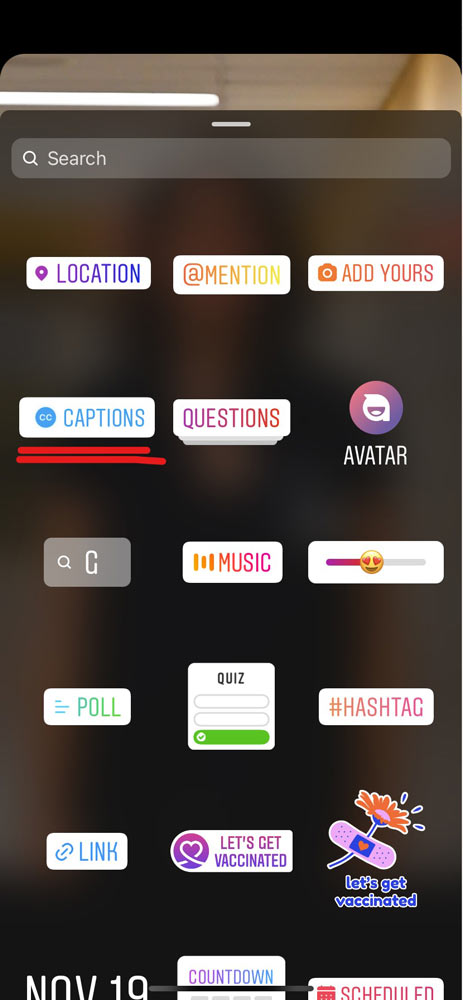
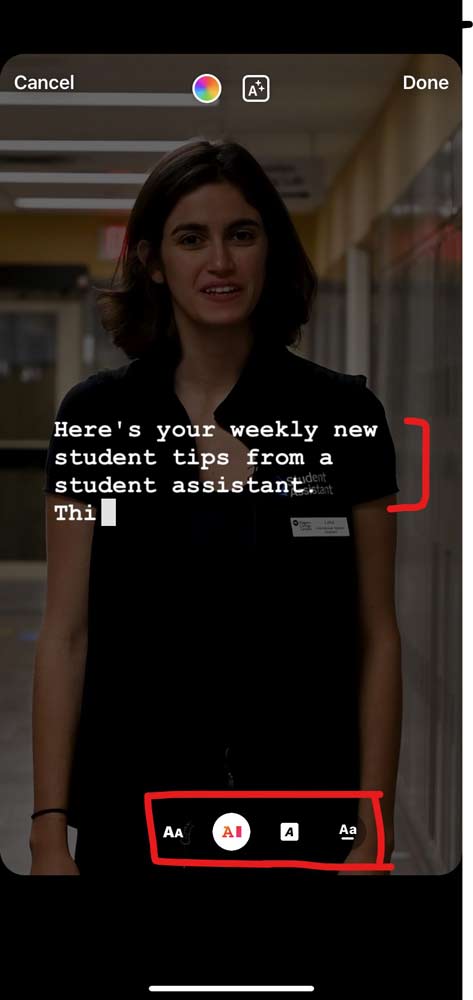
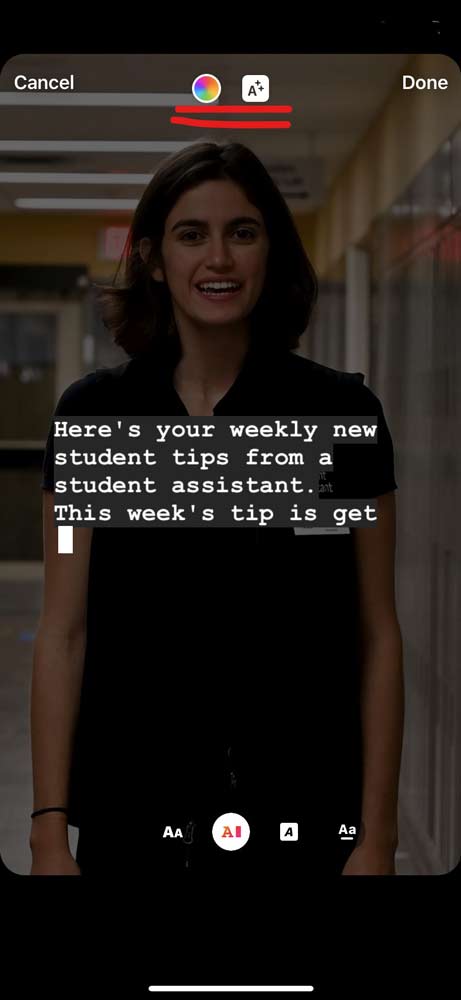
Facebook Accessibility
Facebook has many tools to assist you in making your social media content more accessible. Make sure to review Facebook’s Accessibility help section. Similar to Instagram, Facebook uses Automatic Alt Text to generate descriptions of your images when posting. Add your own alt-text when creating a post for your feed to ensure a better user experience.
To add alt text while adding a photo post to your feed:
- Hover your mouse over the photo that you want to add alt-text to.
- Click “Edit”
- Click “Alternative text” to see the automated alt-text generated
- Add your customized text and save.
- Continue your post.
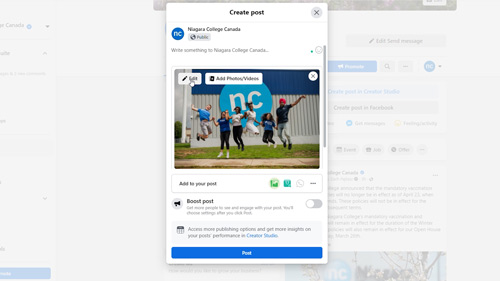
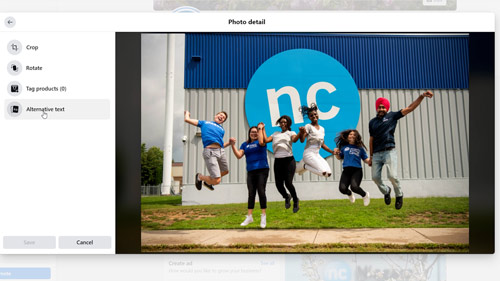
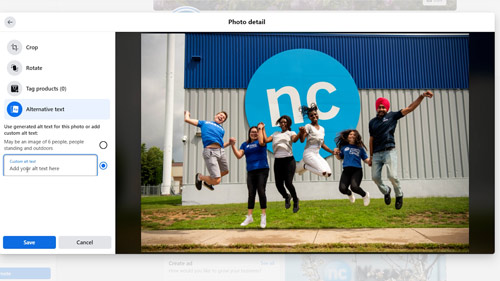
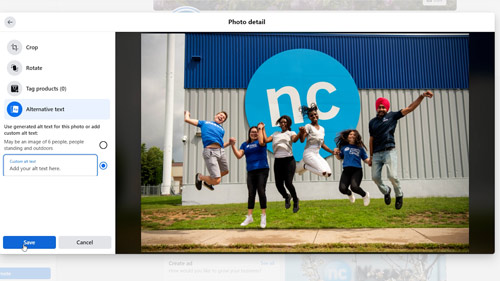
Note: if you are using other methods of posting, such as using Facebook Business Manager, Creator Studio or a third-party scheduler, the methods of adding alt-text may be different or missing.
Other considerations for Facebook
Facebook provides auto-captioning for video uploaded to the platform. Review the captioning and edit incorrect words and insert proper punctuation.
Have a complete profile with a completed about section with your website included. Ensure to have your business number and any alternative means of reaching you listed in addition to listing your “Contact us” page.
Twitter Accessibility
Twitter is a platform where you can easily share messages up to 280 characters long, photos, short videos, gifs, and URLs to external sites. Remember to try and limit the use of acronyms, abbreviations and slang when possible on Twitter.
Adding Alt Text to Twitter Images
You may be posting to Twitter from a PC, tablet, mobile phone or another device. Due to the high variations from device to device, please consult Twitter’s guide to making photos accessible.
Other accessibility considerations for Twitter
In your profile, make sure to include your website or alternative forms for a person to contact you.
Ensure that there is enough contrast between your profile image and your header image.
Social Media Accessibility Moving Forward
-
Stay up-to-date
As being more inclusive is becoming a higher priority for social media platforms, regular updates and changes to features and functionality will occur. Look out for these changes and think of how you can be more inclusive in your content creation.
-
Other social media platforms
There are many other social media platforms, and each has individual approaches and tools for making its platform more accessible. If you use other social media channels, apply the principles learnt here and read their help guides to ensure you are providing an inclusive digital space.