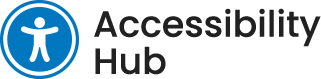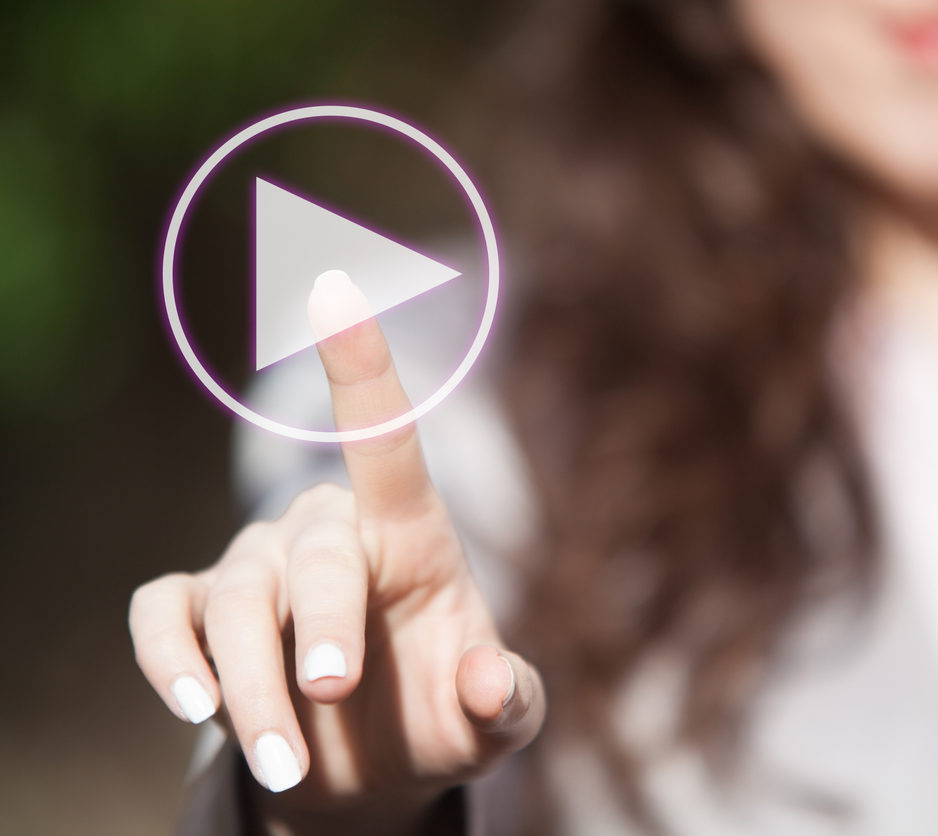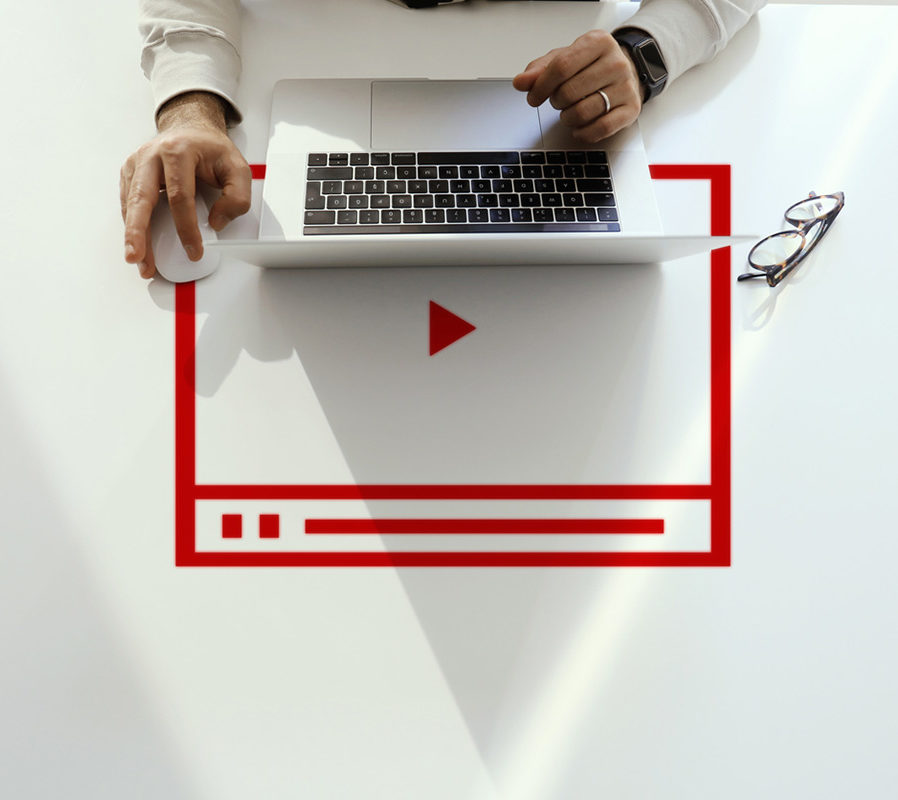Introduction
Video is a commonly used medium for communicating ideas and building online presence thanks to its visual and auditory components. It is not uncommon to find that many of us consume entertainment, socialize, and learn through video. Creating learning and instructive opportunities using video can be a great way to engage your viewers, but how can we ensure that everyone can equally access video content that you have created?
Why Create Accessible Videos?
Creating accessible video can significantly increase both its reach and usability. An accessible video can be helpful to people of all abilities but can be critical for many people with disabilities. Although sometimes overlooked, this necessary step in video production often does not require significant time or cost, especially when considered from the beginning of a video project.
Key Features of and Considerations for Video Accessibility
There are four key components to consider in accessible video creation and playback: Captions, transcripts, audio descriptions, and accessible video players. Each one plays an important role in ensuring that everyone can access your video content.
Video Captions
Captions provide accessibility for those who are deaf and hard-of-hearing, without them it would be impossible to get the full context of your video. Captions are also used by persons who process written information better than audio, non-native language speakers, and those in an environment not conducive to listening to your video.
Closed Captions
Closed captions involve creating a separate text document that is added to your video player which then displays captioned text during playback. Viewers are given the choice of toggling closed captions on or off from the video player. This type of caption has the added option of being downloaded separately from your video, making it a more versatile option for viewers. See Fig. 1 below for an example of the closed caption button titled “CC” and the corresponding captions appearing in the video. Closed captions are commonly found on YouTube videos or most TV programming.
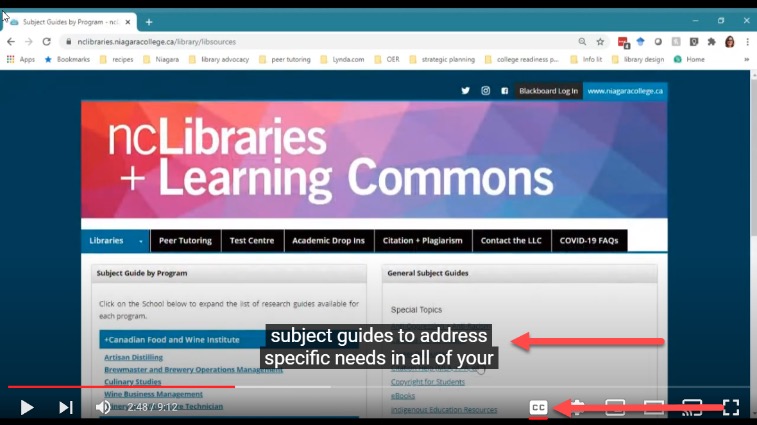
Open Captions
Open captions look similar to and display the same information as closed captions, however without the option to be turned off. These captions are embedded onto your video itself and appears during any playback. You may have come across open captions while watching foreign language films.
To learn more about video captions, please read the Captioning 101 article.
For information on creating captions, refer to the Captioning Using MS Stream article.
Transcripts
Transcripts provide accessibility to those who have difficulty watching or hearing your videos in the form of text readable descriptions. Transcripts present video content in an alternative format that is also readable by assistive technology like screen readers. While transcripts do not need to be a verbatim account of the words spoken in your video, they should include additional context, descriptions, explanations, or comments that may be beneficial to viewers. Transcripts are also helpful for viewers who would like to scan the text account for relevant information. Consider including both text transcripts and captions to allow for choice between these accessible features. See Figure 2 below for an example of an updating transcript option in Microsoft Stream. This transcript feature differs from traditional static transcript documents as it moves in sync with the video being played. Viewers can easily follow along and monitor timestamps in the moving transcript. A separate transcript document is also available for download.
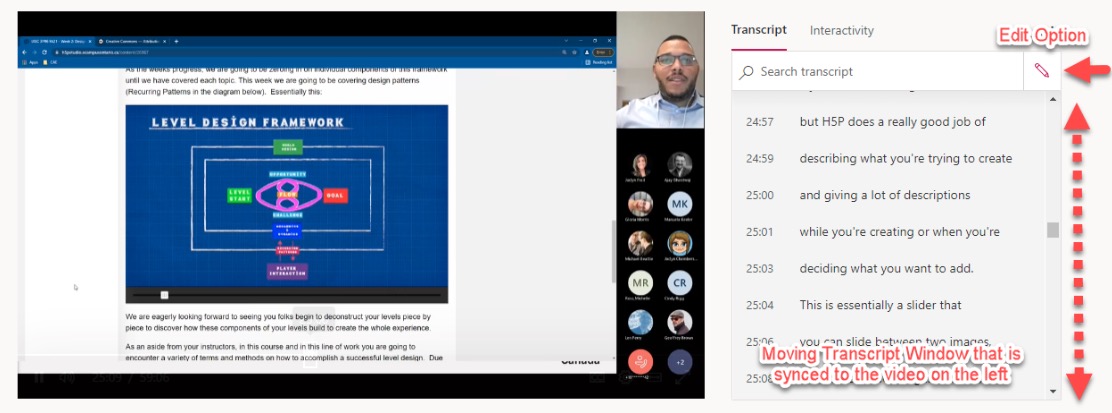
Described Audio
Described audio refers to audio content that is inserted into a video and provides descriptions of important visual content. This important accessibility feature allows persons with visual impairments to understand what is happening while engaging with video content. For example, described audio can indicate non-verbal actions, important characteristics of visual elements, or background visuals.
Read our article on Described AudioAccessible Media Players
Media players are the viewing mechanism for video on personal devices like smartphones, laptops, or tablets. Both local video files and videos found embedded on websites or hosting services use media players to give viewers agency over video controls and accessibility features. Media players allow viewers to play or pause video, increase or lower volume, toggle closed captions and even edit a video’s playback settings. Described audio should always accompany video-only content such as animations or webcams.
Web-Players
The term web-player is often used to describe media players found on websites and on video hosting platforms. The most common web-player interface can be found on YouTube (See Figure 3 below). Web-players house both videos and any associated captions or transcriptions on their interface for viewers to access and download.
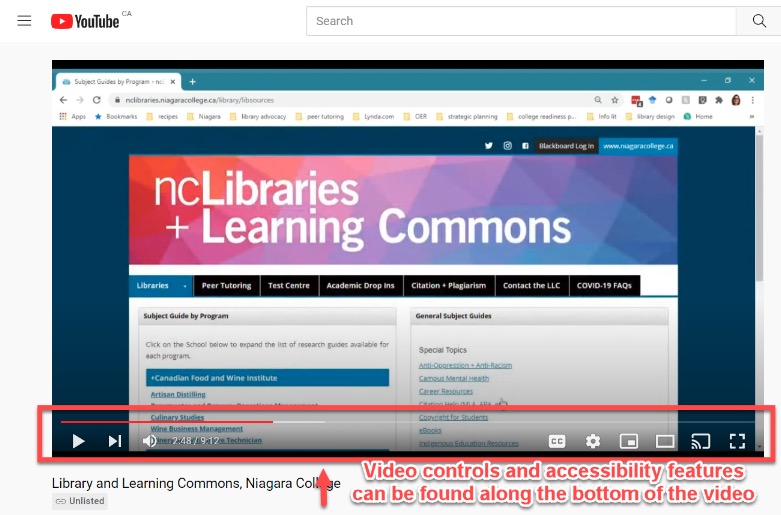
Local Media Players
Local media players refer to services used to play videos on your local computer, such as Window Media Player, iTunes, or VLC (See Figure 4 below). Should viewers choose to download your web-video file, it will likely be re-played on a local media player. Many of the features and controls are similar between web and local media players. However, one thing to keep in mind is that accessibility features may not always accompany a downloaded video. If it is imperative that viewers download your accessible video content, ensure that you also provide a downloadable copy of the caption and transcript files.
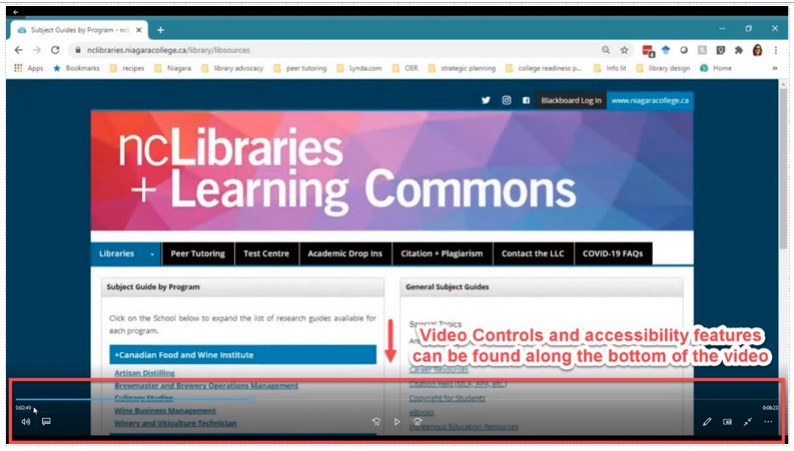
Summary/Key Takeaways
It is also important to know when to choose the accessibility feature or combination of features for your video. For video-only content, such as animations or webcams, provide a transcript or an audio description, which describes the content of the video. For video content with audio, both captions and a transcript are needed. ]