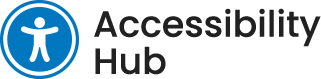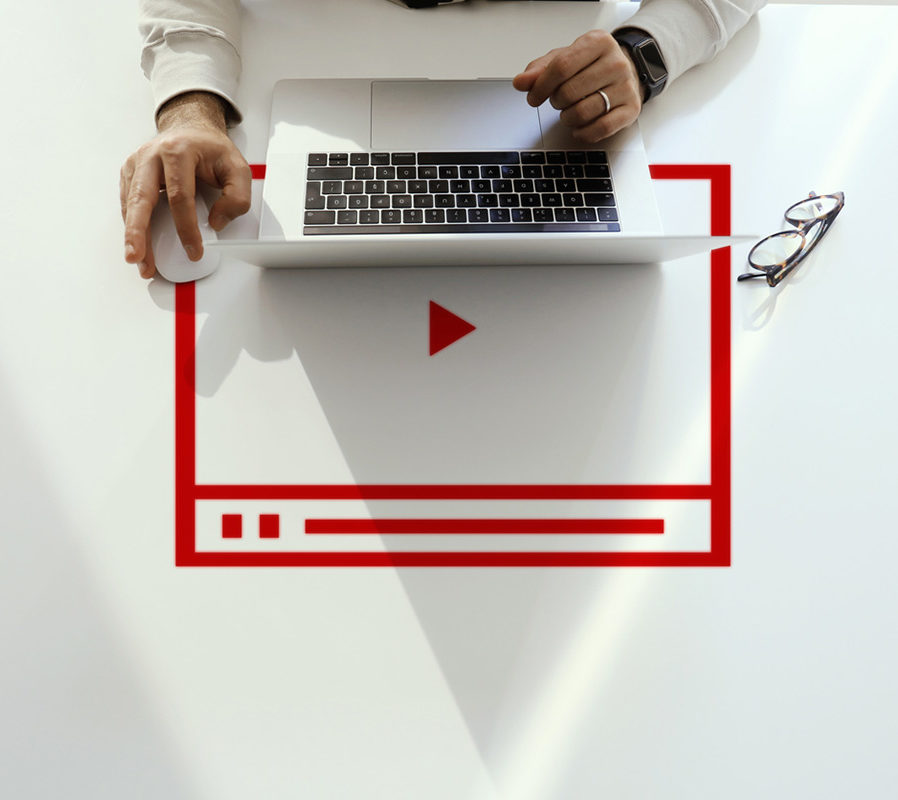Features of Accessible Lesson Recordings
A recorded lesson can be a pre-recorded video or a live recording of an online session. Videos have both a visual and audible component and the purpose of ensuring the recording is accessible is to make sure students can access both types of content in multiple ways.
“Making a video accessible entails adding captions and audio descriptions and ensuring you publish or stream the videos via an accessible video player or platform that enables viewers to use a screen reader and keyboard navigation” (Edelberg, 2020, p. 70).
Automatic Closed Captioning: Tips
The innovation and increasing accuracy of speech recognition has allowed for the use of automatic closed captioning and transcript creation. While these are a great starting point and reduce the workload of creating an accessible lesson recording, there are a few things to remember to check:
- Speech recognition is not 100% accurate so checking the closed captions/transcript for accuracy is important. Using a dedicated microphone for clearer audio and reduce background noise can increase the accuracy of the speech recognition, resulting in fewer errors that need correcting.
- Limiting the number of lines on the screen prevents captions from potentially blocking visual information in the video (Spina, 2021, p. 31). There should be no more than eight to ten words on a line, depending on the length of the words.
- Closed captioning and transcripts are not necessarily limited to what is said, but may include descriptions of important sounds, context like speaker identification or location, or tone that help understand the message.
- Make sure that you provide enough relevant audio information. Saying “as you can see in this slide” does not provide enough detail for a student who can’t see (University of Ottawa, 2021).
MS Stream Captions and Transcripts
Microsoft Stream (MS Stream) is a video service which allows you to upload, view, and share videos securely. It can also be used to create closed captions and transcripts to help make your videos more accessible.
The following video will show you how to upload videos for your courses to MS Stream. It will also show you how to access and correct automatically generated captions created by MS Stream to support accessibility for students.
Additional Resources
- How to record a lesson using Blackboard Collaborate Ultra: Recording a Lesson Using Collaborate Ultra – YouTube
- How to link and embed videos stored within Microsoft Stream to your Blackboard course site: Linking captioned videos on MS Stream to your Blackboard course site – YouTube
- How to record MS Teams meetings: Sharing Accessible course video with MS Teams – YouTube
- How to start a screen cast recording using Camtasia 2020: Starting a Recording with Camtasia 2020 – YouTube
- Other accessibility considerations such as avoiding flashing elements in the video, sign language interpretation and media player accessibility: Other Considerations for Video Accessibility. – Document – Gale Academic OneFile (niagarac.on.ca)
- Using automatic closed captions for YouTube videos: Add subtitles and captions – YouTube Help (google.com)