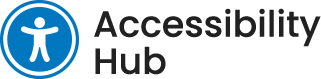Slides and Reading Order
- Ensure every slide has a unique title.
- Set reading order for every slide (If using PowerPoint and the built-in designs, this will be done for you).
- Check that important information is not too low on the slide (ensured readability from the back of a classroom).
- Do not include excessive amounts of text on a single slide.
Font
- Use an easy-to-read font style (sans serif fonts, such as Arial or Calibri).
- Use an appropriate font size (18pt or larger, the bigger the better).
- Avoid using all capital letters or excessive italics or underlines.
- Ensure text is left-aligned when possible.
- Include sufficient white space between lines (no overcrowding of lines and words).
Images, Tables and Videos
- Embed alternative text for visuals (pictures, art, shapes, charts, videos, etc.).
- Do not use Images as the sole method of conveying information.
- Confirm that videos have closed captions, subtitles, and a video description of key visual items.
- Use tables that are simple in structure with specific column header information.
- Avoid using motions or animations unnecessarily.
- Avoid unnecessary animated slide transitions.
- Use GIFs minimally and limit the number of times they loop.
Colour and Contrast
- Use strong contrast between text and background colours (white background with dark font, or dark background with white font).
- Avoid using colour as a method of conveying importance (for example, do not mark something in red to convey that it is important, but instead mark it with the word “important”).
- Check that information still makes sense in grayscale.
Hyperlinks
- Insert meaningful hyperlink text (all links explain information about the destination).
- Underline hyperlinks (ie. colour is not the only method of showing that the text is linked).
Additional Suggestions
- Consider using Microsoft PowerPoint for your slides as you can then use the built-in Accessibility Checker as a final edit of your slidedeck.
- Share slidedeck in presentation format and in web format (HTML view).