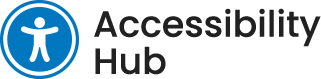Introduction
An accessible online course is one where all students can equally access, participate, and succeed in their online learning experience. This checklist is designed to help you create and evaluate online courses for compliance with accessibility guidelines and best practices. The goal is to be able to answer yes to all of the following criteria.
Course Outline and Design
- Include a clear and visible statement of support regarding accessibility.
- Include accessibility services/accommodation statement with current contact and location information for the institute’s accessibility services office. Visit Niagara College’s Health, Wellness and Accessibility Services website.
- Ensure the course navigation facilitates ease of movement through the course and course activities i.e., the course layout and design are easy and predictable to follow.
- Provide a clear outline of course content and expectations and ensure course information is visible in one easy-to-find and consistent location.
- Familiarize yourself with accessibility options built into online learning platforms like Blackboard and Microsoft Teams.
- Familiarize yourself with accessible technology options and ideas within the classroom.
- Familiarize yourself with commonly used assistive technology.
- Include contact information for technical assistance and outline when to use it.
- Outline how students should communicate with you and the turnaround time for online communication (e.g., 48 hours response to emails).
- Outline etiquette expectations for communication online (i.e., Netiquette guidelines).
Documents (Word, PowerPoint, Excel, PDF)
- Create/provide documents in an accessible format by following the guidelines for making documents accessible.
- Use at least 12-point font size throughout the documents
- Use colour with care; use high colour contrast between text and background (black on white or light background is most readable); do not use a colour to convey a meaning.
- Use built-in heading styles like “Heading 1” and “Heading 2” in your documents
- Ensure text in documents can be highlighted, copied, and pasted i.e., do not use scanned or copied images of text.
- Save documents as accessible Word (.doc, .docx), PDF (.pdf), or RTF (.rtf).
- Use clear, consistent layouts and organizations schemes for presenting content (Educause, 2017).
- Use plain and simple language as you write content (e.g., spell acronyms, define terms, avoid or define jargon).
- Review documents using the built-in MS Office Accessibility Checker.
Images, Charts, Graphs, and Diagrams
- Provide alternate text or a text description for all images, charts, graphs, and diagrams that contain information or data.
- Do not use colour to convey information in images, charts, graphs, or diagrams.
- Do not use blinking, flashing, or sparkling animated images.
Video and Audio
- Provide captions and transcripts for all audio-video content.
- Provide transcripts for all audio content (e.g., podcast, mp3, etc.).
- Provide a text description of the important visual content for all video-only content (with no audio track).
Hyperlinks and Internet Resources
- Use descriptive and unique wording for hyperlink text (i.e., instead of “click here” use the name of the resource you are linking to for example, “Blackboard User Guidelines”).
- Do not open links in new windows or tabs. If a link must open in a new window or tab, ensure a textual reference is included in the link information (e.g., [NewTab]).
- Provide internet resources that are accessible.
- Ensure websites that students are required to use are accessible.
Instructional Methods
- Present content in multiple ways (e.g., in a combination of text, video, audio, and/or image format) (Educause, 2017).
- Provide options for communicating and collaborating that are accessible to students with a variety of abilities (Educause, 2017).
- Provide options for students to demonstrate learning and competency (e.g., different types of assessment items, presentations, discussions).
- Record online sessions to allow students the opportunity to pause or re-watch material. Include closed captions and transcripts for all recordings.
- When speaking in an online session, say your name before you speak first. Describe all visual content and instructions.
- When using timed responses, provide sufficient time for users to complete tasks. Familiarize yourself with how to set up time extensions for students who have extra time accommodations.
Summary/Key Takeaways
Accessible online course design considers all possible learners. This checklist will help you ensure your courses are accessible and equitable.
Additional Resources
Explore related article categories: