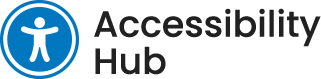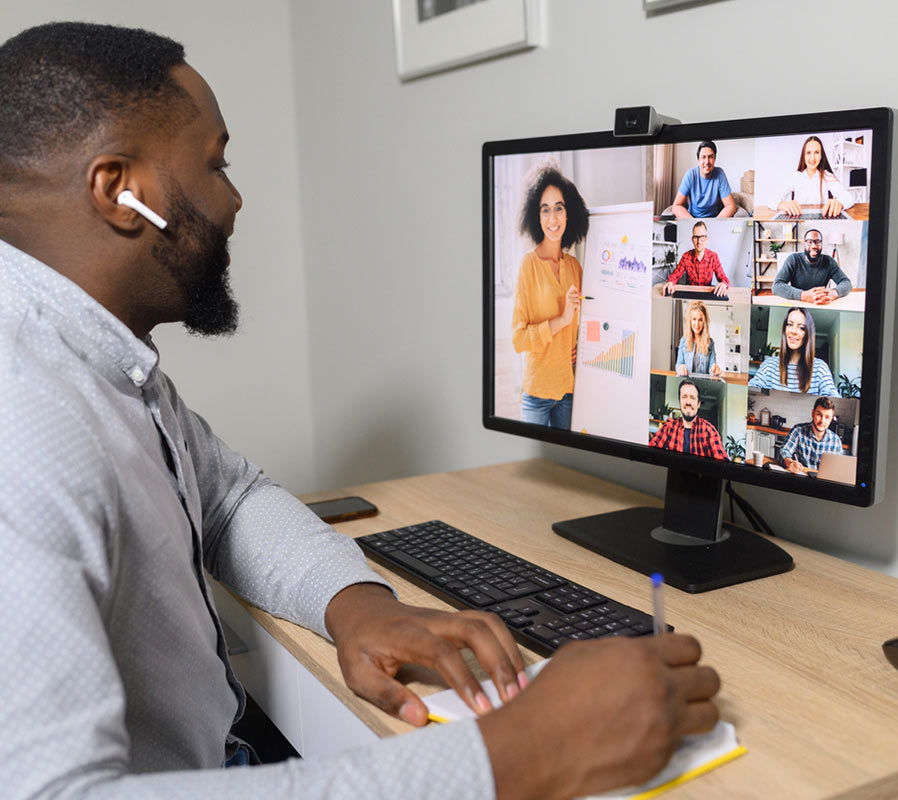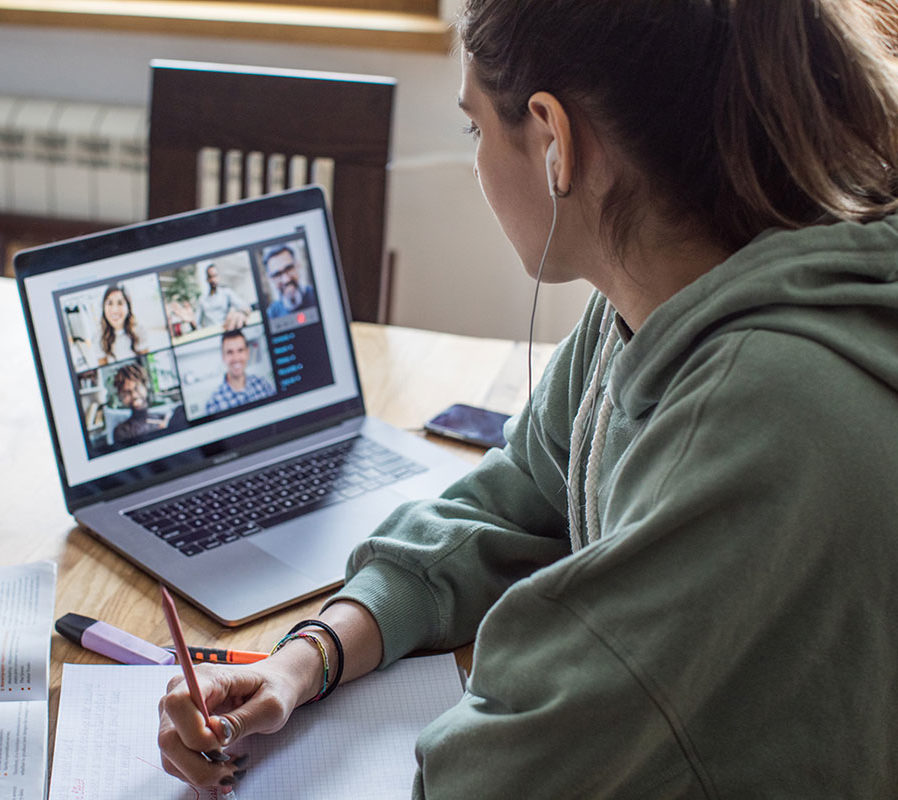Introduction
Virtual meetings have become an integral part of our daily communication practices with our colleagues, students, and faculty network. While virtual meetings enable us to communicate more frequently and conveniently, the technology we use and the way we host a virtual meeting may create unnecessary access barriers for attendees, preventing them from participating in a meaningful way. It is important to acknowledge our role in making the virtual environment inclusive and to take steps to make virtual meetings more accessible. By making your virtual meetings more accessible, you will be creating a space that is welcoming, fair, and more productive.
In this article you will find helpful information on how to make your virtual meetings more accessible. It outlines steps that you can follow as you prepare for and host a virtual meeting so that all attendees can equally access and contribute to the discussions being held.
Before the Meeting
When preparing for your meeting, you should think about the virtual meeting platform you will be using, the meeting information you will be sending, and the material you will be presenting.
Virtual Meeting Platform
Choose a virtual meeting platform with built in accessibility features. Important features to look for include:
-
Integrated captioning
Captioning displays what is being said in real time. It provides a more accessible environment for many attendees, including those who are deaf or hard of hearing, those whose native language is different from the speaker, and those who may need to lower or turn off their volume if they have to join from a less comfortable environment.
-
Keyboard accessibility
Keyboard accessibility enables users to navigate the platform using only keyboard commands. This is useful for many attendees including those using assistive technology (e.g., screen readers) and those who have motor impairment and cannot use the mouse to navigate the platform.
-
Screen reader compatibility
Screen readers convert digital text into synthesized speech. The technology helps attendees who are blind or who have low vision, attendees with certain cognitive or learning disabilities, or attendees who simply prefer audio content over text.
Meeting Invitation
- State the meeting agenda.
- Outline which features of the meeting platform will be used.
- Offer alternative ways to join the meeting — such as joining using a desktop or dialing-in using a telephone — where possible. This will increase attendee access and allow attendees to join in a way that best suits their needs.
- Include a statement encouraging attendees to reach out to you if they require any specific access needs — such as ASL interpreters or captions — for the meeting.
- Ensure the invite is in an accessible format. To check if your emails are accessible, consult our Accessible Email Guide.
Meeting Materials
- Create and use accessible materials. For guidance on how to create accessible materials review the Accessible Documents Resources.
- Provide the materials in advance of the meeting so all attendees can follow along in a way that works for them.
During the Meeting
During the meeting, you should think about how the meeting is set-up, the meeting etiquette you are following, your presentation style, and the participation tools you are using.
Meeting Set-Up
- Wear headphones and use a microphone when speaking. This allows you to hear and be heard more easily.
- Join the meeting from a quiet location with minimal background noise if possible.
- Use your video and position your camera so that your face is clearly visible and well lit. Seeing the speaker helps attendees maintain attention, and it can be helpful for anyone who is reading lips.
- If you are using a virtual background, ensure it is accessible and safe for everyone. Check if you can clearly be seen and that there is adequate contrast between you and your background. For guidance on how to make your background accessible review the Virtual Background Accessibility Tips.
Meeting Etiquette
- Outline the meeting agenda, including which accessibility features and participation tools of the platform will be used.
- Allow only one person to speak at a time and encourage attendees to raise hands — either visually or with a “raise hand” feature — if they want to speak. This will help to avoid disruption and gives everyone an equal opportunity to speak.
- Instruct attendees to mute themselves when they are not speaking. This helps to keep background noise to a minimum.
- Ask attendees to state their name each time they speak. This helps those who cannot see the other attendees’ video to follow the conversation. It will also help ASL interpreters and/or captioners know who is speaking.
- Outline how attendees can ask questions. For example, tell attendees to raise hands with a “raise hand” feature or to post questions in the chat window. If attendees are using the chat window, read any questions out loud so that anyone who can’t access the chat visually can follow and participate in the conversation.
- Pause between topics to recap critical information and give people time to process what’s being discussed.
- Encourage attendees to enable video and provide a clear view of their face when speaking. However, be mindful that attendees may be uncomfortable with or unable to share information via this method. Allow them options to participate via audio or chat to best suit their needs or circumstance.
- For larger meetings, assign the role of moderator to help the meeting run smoothly. The moderator can identify questions, coordinate speakers, and ensure attendees are muted when they are not speaking. This will help to avoid disruption, allowing everyone to better follow and participate in the conversation.
Presentation Style
- Use plain and inclusive language when speaking. Attendees should be able to understand the information you are sharing with ease. Use everyday words, define specialty terms, and avoid jargon, expressions, and idioms. You can find more tips on Canada.ca Content Style Guide.
- Ask attendees if they can hear you and to indicate if you are speaking too quickly so you can adjust the pace accordingly.
- If you are asking for questions, allow a few moments for attendees who are writing in the chat window or have slow internet bandwidth to respond before moving on.
- If a screen is being shared, describe or verbalize what is on the screen. This will help anyone with a vision or cognitive disability, as well as anyone who may be joining only by phone or cannot see the screen for any reason. Review the Describing Visuals and Instructions page for more guidance.
- Read any comments that are posted in a chat window out loud.
Participation Tools
Use digital participation tools thoughtfully to alleviate any challenges for attendees with disabilities and those using assistive technologies. Popular tools to be mindful of include:
-
Screensharing, Polling and Whiteboarding
These tools are not fully accessible. When using these tools narrate what is being shown, drawn, or typed. Share information in accessible formats before using them.
-
Chat Windows
Chat tools can activate speech mode in screen readers. This means that all comments in the chat are read aloud over other conversations happening in the session. This makes it hard for screen reader users to follow the session. To help screen reader users, post only important information and questions in the chat window or designate a person who everyone privately messages. This person can then read the chat aloud. Save the chat and make it available to attendees after the session.
If you are using the chat window to share URLs, keep in mind that anyone using assistive technology may not be able to copy or activate the links. Read the URLs out loud when posting in chat and email attendees any resource links being shared either before or following the meeting.
Summary/Key Takeaways
Virtual meetings are a great way to communicate with our colleagues, students, and faculty network. It is important for all of us to remember that people attending our meetings may have access needs that differ from our own and to take the time to make the virtual environment accessible for all. When everyone contributes to making a meeting accessible, everyone benefits.
Answering the questions below, will help you when planning a virtual meeting:
- Is the meeting platform accessible?
- Have you asked attendees which type of accessibility they need?
- Is the material being used accessible?
- Do you have an appropriate environment and equipment to participate?
- Do you have meeting etiquette for attendees to follow?
- Is your presentation style accessible?
- Are the digital participation tools being used in an accessible way?